Intune has a new feature – once again.
You can now send push notification to the users’ screen.
There are several scenarios where you would like to send some push notifications to your users.
- inform users about strangers on the company campus
- inform users to take a break from the heat and spend the rest of the day at the pool
- let them know that the ice cream cart is at the campus and you sponsor a free one
Requirements
- The device needs the company portal installed.
- The Company portal needs the required permission to allow notifications
- On an Android, you’ll also need Google Play Services
Limitations
- You can only send 25 messages per hour per tenant.
- Messages appear as a standard push notification. If the company portal app is open on iOS, the push notification is shown in the app instead
- the title can have up to 50 characters
- the body can have up to 500 characters
- Each notification can directly target up to 25 groups. Nested groups don’t count against this total.
Flow of a message
- Intune tries to send the message for one hour.
- The message is sent to the company portal. The company portal creates then the push notification
How to send a message
- Login into Intune and go to Devices → Send custom notifications
- On the Basic tab specify title and body for the message
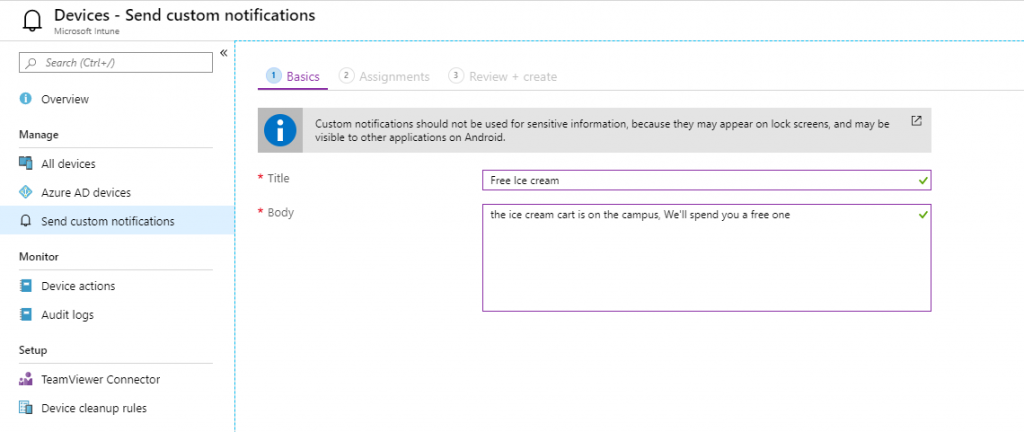
- on the Assignment Tab add some groups you want to notify. If you are mixing user and device groups, only users with an Android or iOS device are affected
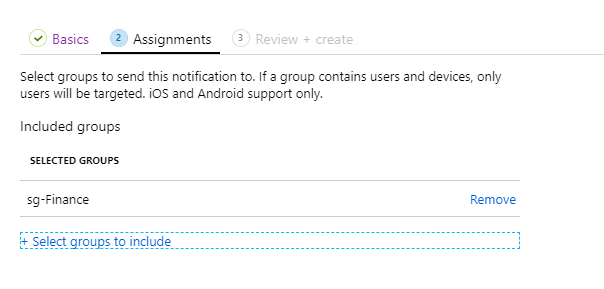
- on the Review + Create tab just doublecheck your settings and hit Create to send the message
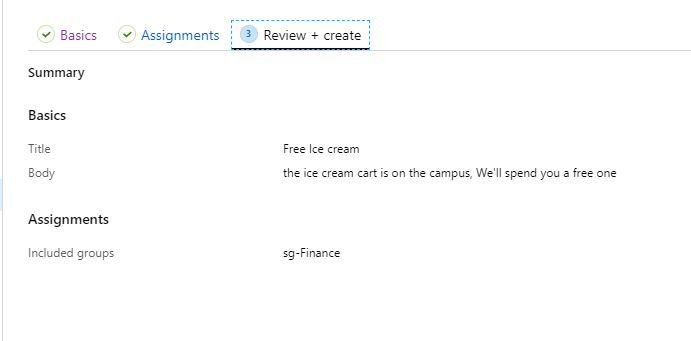
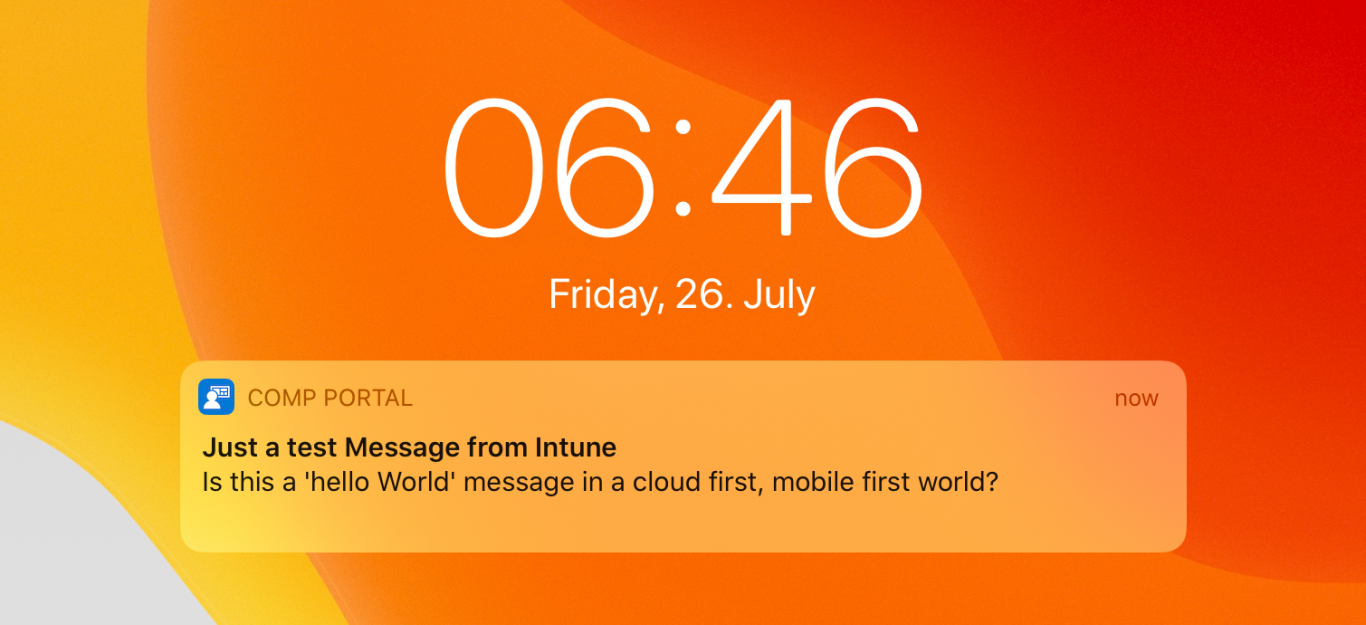
One thought on “Send notifications to mobile devices with Intune”
-
Pingback: How to send Intune custom notifications via Graph API Call – Simon Scharschinger
Leave a Reply